
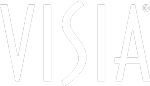 Upgrade Installation Guide
Upgrade Installation Guide
Pre-Installation Notes:
- Ensure that all computers receiving the upgrade meet the minimum specifications for VISIA.
- If your VISIA is integrated with Mirror, you must upgrade Mirror first to maintain this integration. Download the Mirror installer. Copy to removable media if not installing update on this computer. Instructions for completing the Mirror upgrade are here.
- Software version 8.5.3 requires a minimum of 8GB of system memory (RAM) to operate properly. To maximize performance, Canfield recommends that computers running VISIA software be equipped with 16 GB of RAM.
- Only computers with 64 bit Operating Systems are supported.
Upgrade Installation Instructions
-
Download the VISIA Installer
If not installing update on this computer, copy the installer to removable media. - If the file has been saved to removable media, copy it to each VISIA computer and network server in your practice.
- From the location on each computer, or your network, where you have saved the installer, click on the filename to start the installation, right click or double click the downloaded zip folder and select the “Extract all” button to unzip the file. Then click on the filename to start the installation. Follow the instructions on the screen to complete the process.
*NOTE: After completing the installation of VISIA 8.5.3, you are automatically directed to a registration screen. The registration is required to install and utilize the new 8.5.3 software.
If you need assistance or have any questions, please call our Technical Support Department at 1 800 815 4330 or +1 973 434 1201 between 6AM and 8PM (ET), Monday – Friday or email us at techsupport@canfieldsci.com.
What's New in VISIA 8.5.3
Learn how to get the most value from the latest software for your VISIA Skin Analysis System.
- Updated option for color correction of VISIA ~7.3 (M50 camera) images
- Capture only option now available for a more streamlined workflow for photo documentation